Managing Redirects¶
About redirects¶
When dealing with publishing and unpublishing pages you will eventually need to make redirects. A redirect ensures that when a page is no longer available (404), the visitor and search engines are sent to a new page. Therefore the visitor won’t end up in a breaking journey which would result in a page not found.
Wagtail considers two types of configurable redirects depending on whether Permanent is checked or not:
- Permanent redirect (checked by default)
- Temporary redirect
For both redirects the visitor won’t experience a difference when visiting a page, but the search engine will react to these two type of redirects differently.
- In the case of a temporary redirect a search engine will keep track of your old page and will index the redirected page as well.
- With a permanent redirect, the search engine will mark the old page as obsolete and considers the new page as a replacement.
Note
As a best practice Wagtail will check redirects as permanent by default, in order to prevent the undermining of your search engine ranking.
Configuring redirects¶
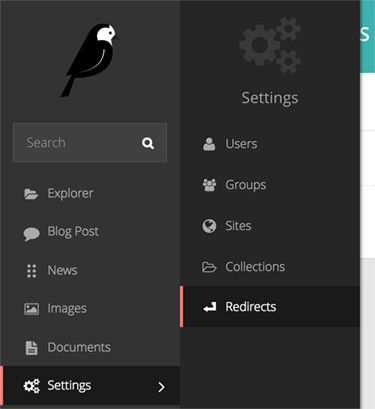
To configure redirects head over to ‘Redirects’, which can be found in the Settings menu, accessible via the left-hand menu bar.
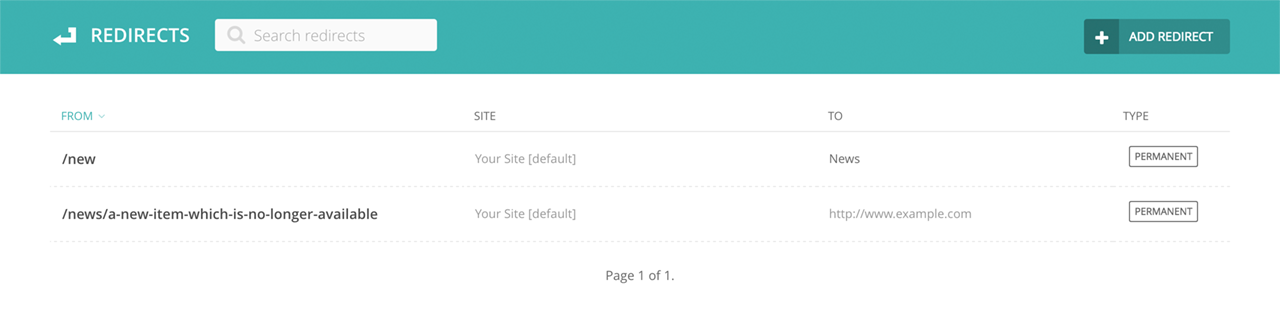
- Add a redirect by clicking the Add redirect button in the top-right.
- Search for redirects already configured by entering your search term in the search bar. The results will be automatically updated as you type.
- Edit the details of a redirect by clicking the URL path in the listing.
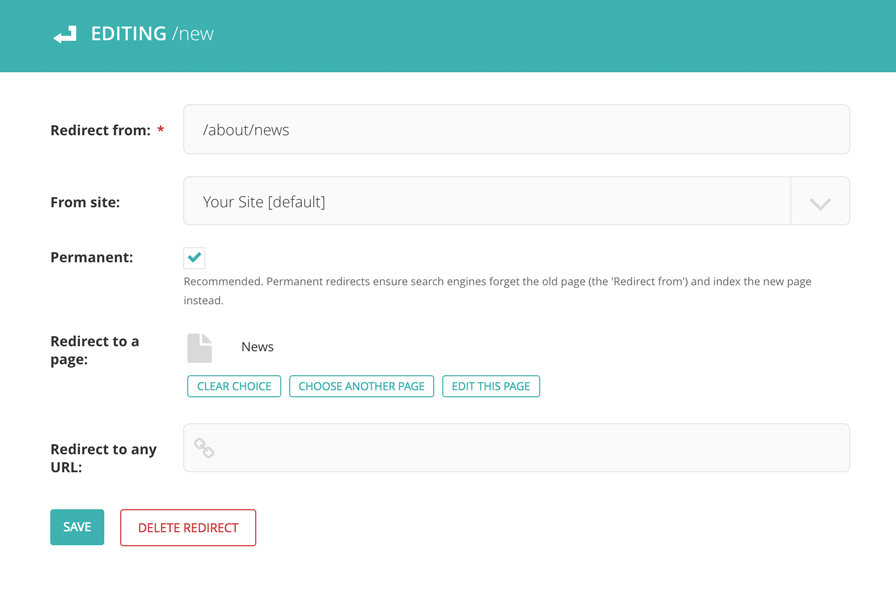
- Set Redirect from to the URL pattern which is no longer available on your site.
- Set the From site if applicable (for eg: a multisite environment).
- Check whether the redirect is Permanent or temporary (unchecked).
As a last step you can either redirect to a new page within Wagtail or you can redirect the page to a different domain outside of Wagtail.
- Select your page from the explorer for Redirect to a page.
- Set a full-domain and path for Redirect to any URL.
Note
Keep in mind a redirect will only be initiated if the page is not found. It will not be applied to existing pages (200) which will resolve on your site.