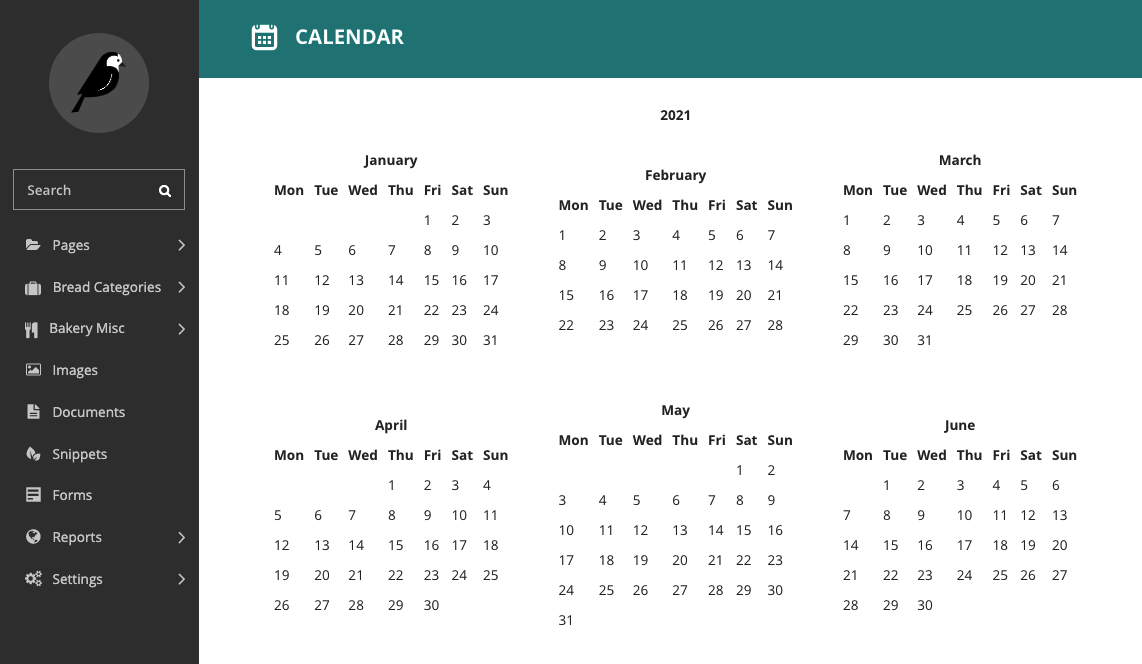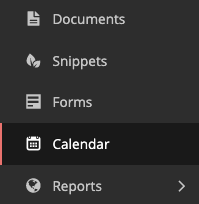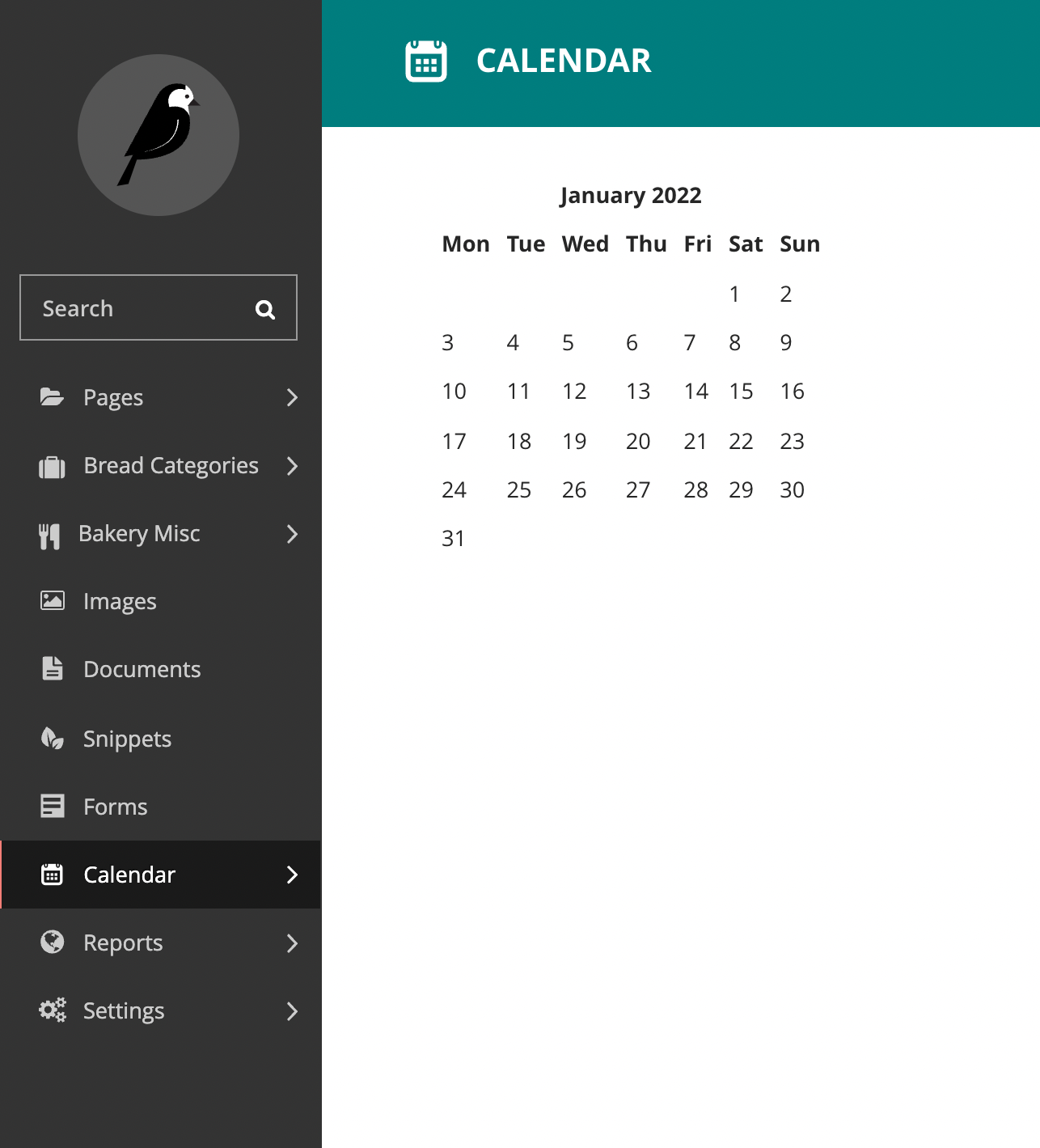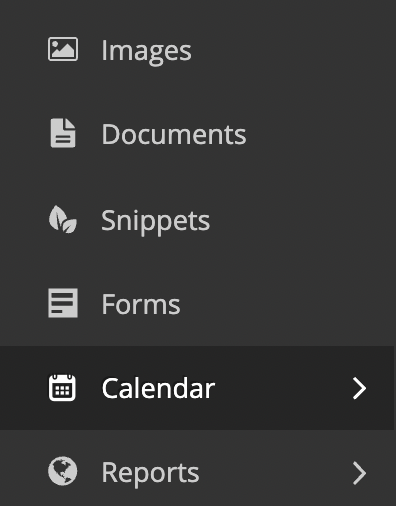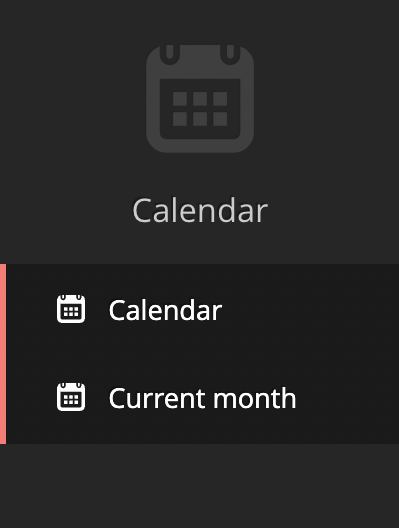Creating admin views¶
The most common use for adding custom views to the Wagtail admin is to provide an interface for managing a Django model. The Index app makes this simple, providing ready-made views for listing, creating and editing objects with minimal configuration.
For other kinds of admin view that don’t fit this pattern, you can write your own Django views and register them as part of the Wagtail admin through hooks. In this example, we’ll implement a view that displays a calendar for the current year, using the calendar module from Python’s standard library.
Defining a view¶
Within a Wagtail project, create a new wagtailcalendar app with ./manage.py startapp wagtailcalendar and add it to your project’s INSTALLED_APPS. (In this case we’re using the name ‘wagtailcalendar’ to avoid clashing with the standard library’s calendar module - in general there is no need to use a ‘wagtail’ prefix.)
Edit views.py as follows - note that this is a plain Django view with no Wagtail-specific code.
import calendar
from django.http import HttpResponse
from django.utils import timezone
def index(request):
current_year = timezone.now().year
calendar_html = calendar.HTMLCalendar().formatyear(current_year)
return HttpResponse(calendar_html)
Registering a URL route¶
At this point, the standard practice for a Django project would be to add a URL route for this view to your project’s top-level URL config module. However, in this case we want the view to only be available to logged-in users, and to appear within the /admin/ URL namespace which is managed by Wagtail. This is done through the Register Admin URLs hook.
On startup, Wagtail looks for a wagtail_hooks submodule within each installed app. In this submodule, you can define functions to be run at various points in Wagtail’s operation, such as building the URL config for the admin, and constructing the main menu.
Create a wagtail_hooks.py file within the wagtailcalendar app containing the following:
from django.urls import path
from wagtail import hooks
from .views import index
@hooks.register('register_admin_urls')
def register_calendar_url():
return [
path('calendar/', index, name='calendar'),
]
The calendar will now be visible at the URL /admin/calendar/.
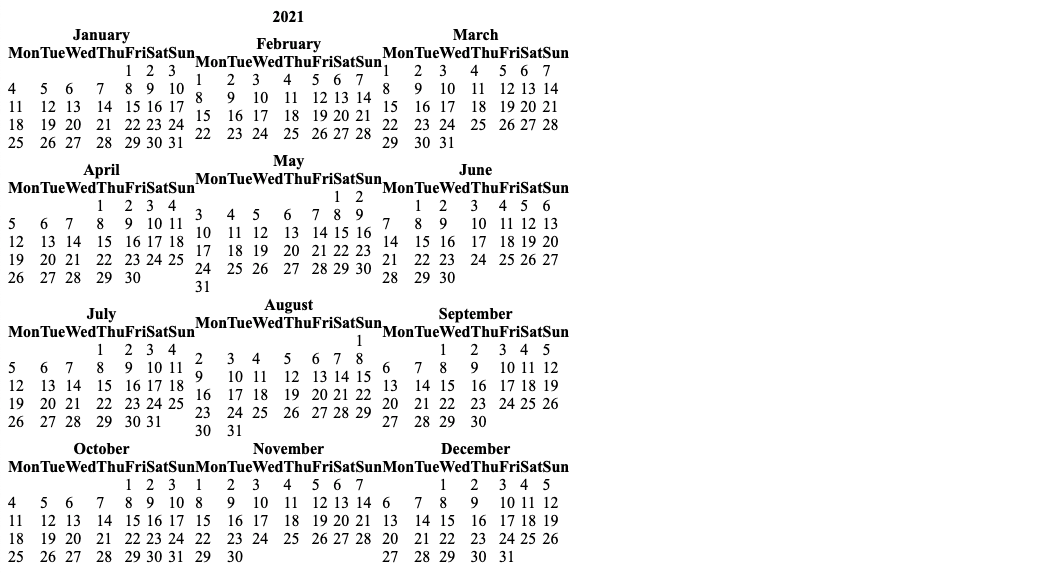
Adding a template¶
Currently this view is outputting a plain HTML fragment. Let’s insert this into the usual Wagtail admin page furniture, by creating a template that extends Wagtail’s base template "wagtailadmin/base.html".
Note
The base template and HTML structure are not considered astable part of Wagtail’s API, and may change in futurereleases.
Update views.py as follows:
import calendar
from django.shortcuts import render
from django.utils import timezone
def index(request):
current_year = timezone.now().year
calendar_html = calendar.HTMLCalendar().formatyear(current_year)
return render(request, 'wagtailcalendar/index.html', {
'current_year': current_year,
'calendar_html': calendar_html,
})
Now create a templates/wagtailcalendar/ folder within the wagtailcalendar app, containing index.html as follows:
{% extends "wagtailadmin/base.html" %}
{% block titletag %}{{ current_year }} calendar{% endblock %}
{% block extra_css %}
{{ block.super }}
<style>
table.month {
margin: 20px;
}
table.month td, table.month th {
padding: 5px;
}
</style>
{% endblock %}
{% block content %}
{% include "wagtailadmin/shared/header.html" with title="Calendar" icon="date" %}
<div class="nice-padding">
{{ calendar_html|safe }}
</div>
{% endblock %}
Here we are overriding three of the blocks defined in the base template: titletag (which sets the content of the HTML <title> tag), extra_css (which allows us to provide additional CSS styles specific to this page), and content (for the main content area of the page). We’re also including the standard header bar component, and setting a title and icon. For a list of the recognised icon identifiers, see the style guide.
Revisiting /admin/calendar/ will now show the calendar within the Wagtail admin page furniture.